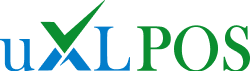Running a business means handling lots of moving parts. But here’s the thing – your point of sale system doesn’t have to be one of them. Yet many business owners struggle to understand what actually happens when a customer makes a purchase.
Think about it. Every day, millions of transactions happen through POS systems. Your customer picks up an item, you scan it, they pay, and boom – sale complete. But what’s really happening behind the scenes?
That’s exactly what we’re going to break down today. No tech jargon. No confusing explanations. Just a clear, simple guide to how your POS system actually works.
What Is a POS System?
A POS system is your business’s command centre for sales. It’s the technology that handles everything from the moment a customer decides to buy something until they walk out with their receipt.
But here’s what most people don’t realise – a POS system isn’t just a fancy cash register. It’s actually a complete business management tool that connects your sales, inventory, and customer data in one place.
It’s the engine that keeps your business running smoothly. Every sale, every inventory change, and every customer interaction flows through this system.
Core Functions of a POS System
Your POS system handles four main jobs:
Sales Processing – This is the obvious one. It calculates totals, applies discounts, and processes payments. But it also tracks what’s selling, when it’s selling, and who’s buying it.
Inventory Management – Every time you sell something, your POS system automatically updates your stock levels. No more guessing if you have items left or manually counting inventory every week.
Customer Tracking – Your system remembers who your customers are, what they buy, and how often they visit. This helps you build better relationships and create targeted marketing campaigns.
Payment Integration – Modern POS systems connect with credit card processors, mobile payment apps, and even buy-now-pay-later services. Your customers can pay however they want.
Components Involved in the Workflow
To understand how your POS system works, you need to know the key players. Every POS setup has two main parts: hardware and software.
POS Hardware
POS Terminal – This is your main control centre. It could be a traditional computer, tablet, or smartphone. Some businesses use dedicated terminals, while others prefer tablets for their flexibility.
Barcode Scanner – This reads product codes and instantly pulls up item information. No more typing in prices or searching through catalogues during busy rushes.
Receipt Printer – Prints customer receipts and can also print kitchen orders for restaurants or packing slips for retail stores.
Cash Drawer – Automatically opens when you process cash sales. Many are connected to your receipt printer, so they pop open right after printing.
POS Software
Sales Interface – This is what you see on your screen. It shows your products, calculates totals, and guides you through each sale step by step.
Inventory Module – Tracks your stock levels, alerts you when items are running low, and helps you manage purchase orders.
CRM Features – Stores customer information, tracks purchase history, and helps you create loyalty programs or targeted promotions.
Step-by-Step POS System Workflow
Here’s exactly what happens during every sale. We’ll walk through each step so you can see how all the pieces work together.
Step 1: Scan the Item or Select from the Catalog
Your employee either scans a barcode or taps the item on your digital catalogue. The POS system instantly recognizes the product and pulls up its information – name, price, tax category, and current inventory level.
If you’re selling a custom item or service, your staff can manually enter the details or select from pre-programmed options.
Step 2: System Calculates Total and Taxes
As items get added to the sale, your POS system does the math. It adds up all prices, applies any discounts or promotions, and calculates the correct tax amount based on your location and product types.
This happens in real time, so your customer sees their running total on the display screen.
Step 3: Customer Chooses Payment Method
Your customer decides how they want to pay – cash, credit card, debit card, mobile payment, or gift card. Modern POS systems handle all these options seamlessly.
For card payments, the system securely connects to your payment processor and handles all the encryption and security protocols automatically.
Step 4: Transaction is Completed
Once payment is approved, the sale is final. Your POS system records all the transaction details – what was sold, when, how much, and who bought it.
This information immediately becomes part of your sales reports and customer database.
Step 5: Inventory Updates in Real Time
Here’s where the magic happens. As soon as the sale is completed, your inventory levels automatically adjust. If you sell a coffee mug, your system reduces your mug count by one.
This happens across all your locations if you have multiple stores, keeping everything synchronized.
Step 6: Receipt is Printed or Emailed
Finally, your customer gets their receipt. They can choose a printed copy, an email version, or both. Some systems even send receipts via text message.
The receipt includes all sale details and can also show loyalty program information or promotional offers for their next visit.
How Cloud-Based POS Systems Work
Cloud-based POS systems add another layer of functionality that traditional systems can’t match. Instead of storing all your data locally, everything gets saved to secure servers on the internet.
Data Sync Across Devices – Whether you’re using a tablet at a farmer’s market or your main terminal in-store, all your data stays synchronized. Add a new product on one device, and it instantly appears on all your other devices.
Offline Mode Functionality – Don’t worry about internet outages. Good cloud POS systems keep working even when your connection drops. They store transactions locally and sync everything up once you’re back online.
Integration with Other Software – Cloud systems easily connect with your eCommerce platform, accounting software, and marketing tools. Your online and in-store sales data all flow into one unified system.
Mobile POS Workflow (Tablet/Phone)
Mobile POS systems work differently than traditional terminals, but the core process stays the same. The main differences are in flexibility and setup.
Differences from Traditional Terminals – Mobile systems run on tablets or smartphones instead of dedicated hardware. You can take them anywhere – to customers’ tables, around your store floor, or to off-site events.
Use Cases – Food trucks use mobile POS to serve customers at different locations. Pop-up shops are set up quickly at markets or events. Retail stores use them for line-busting during busy periods.
The workflow follows the same six steps, but everything happens on a portable device that connects to card readers via Bluetooth or an audio jack.
Security During POS Transactions
Security isn’t something you should worry about if you choose the right system. Modern POS systems handle all the technical security requirements automatically.
PCI-DSS Compliance – This is the security standard for handling credit card information. Reputable POS providers ensure their systems meet these requirements, so you don’t have to become a security expert.
Encrypted Payment Processing – When customers pay with cards, their information gets encrypted immediately. It travels securely to your payment processor and never gets stored in readable form on your system.
Your job is to choose a trusted POS provider and keep your software updated. They handle the complex security work behind the scenes.
Common Mistakes to Avoid
Even with a great POS system, some business owners create problems for themselves. Here are the biggest mistakes we see:
Not Syncing Inventory – Some businesses try to manage inventory separately from their POS system. This creates confusion, overselling, and frustrated customers. Let your POS handle inventory automatically.
Relying on Manual Backups – Cloud systems back up your data automatically. Don’t waste time creating manual backups or worry about losing information when hardware fails.
Skipping Software Updates – Updates include new features, security improvements, and bug fixes. Set your system to update automatically or check for updates weekly.
Choosing the Wrong Hardware – Match your hardware to your business needs. Restaurants need different setups than retail stores. Don’t buy more than you need, but don’t cheap out on essential features.
Ignoring Training – The best POS system won’t help if your staff doesn’t know how to use it. Invest time in proper training for all employees who will handle sales.
Summary: What Happens Every Time a Sale Occurs?
Let’s recap the complete process that happens during every sale:
- Item Recognition – Your system identifies the product and retrieves its information
- Price Calculation – All prices, taxes, and discounts get calculated automatically
- Payment Processing – Customer payment gets securely processed through your payment gateway
- Data Recording – Transaction details get saved to your sales database
- Inventory Update – Stock levels adjust automatically across all locations
- Receipt Generation – Customer receives their receipt via their preferred method
- Reporting Integration – Sale data becomes part of your business analytics and reports
This entire process usually takes less than a minute, but it involves multiple systems working together seamlessly.
Frequently Asked Questions
How does a POS system process a sale?
A POS system processes sales by connecting your product catalogue, inventory database, and payment processor. When you scan an item, the system looks up the product details, calculates the total with taxes, processes the payment securely, and updates your inventory – all in real time.
What are the steps in using a POS system?
The basic steps are: scan or select items, review the total, choose a payment method, process payment, print the receipt, and close the sale. Your POS system handles calculations, inventory updates, and data recording automatically throughout this process.
Is a cloud POS different from a traditional POS?
Yes, cloud POS systems store data on internet servers instead of local computers. This means you can access your information from anywhere, get automatic backups, and easily add new locations. Traditional POS systems keep everything stored locally on your own hardware.
How is inventory updated after a sale?
Modern POS systems update inventory automatically when a sale is completed. The system reduces your stock count by the number of items sold and can trigger reorder alerts when levels get low. This happens in real time across all your locations.
What happens if the internet goes down?
Good POS systems have an offline mode that lets you continue processing sales without the internet. Transactions get stored locally and automatically sync to the cloud when your connection returns. You won’t lose sales or data during outages.
Ready to Choose Your POS System?
Now you understand exactly how POS systems work from start to finish. The key is finding a system that handles all these processes smoothly while fitting your specific business needs.
Remember – your POS system should make your life easier, not more complicated. Look for systems that automate the technical stuff so you can focus on serving customers and growing your business.
Want to learn more about POS system components or compare cloud vs traditional options? Check out our detailed guides to find the perfect system for your business.